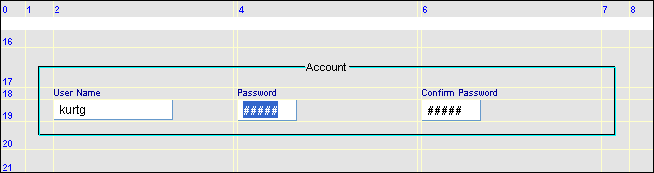<?xml version='1.0' encoding='ISO-8859-1'?>
<!DOCTYPE FormDefinition SYSTEM "file:./dtd/form4j.dtd">
<FormDefinition version="0.2">
<Layout>
<!-- declaration for the table layout -->
</Layout>
<Conditions>
<!-- optional XPath expr. to control conditional form parts -->
</Conditions>
<!-- optional field traversal specification -->
<Traversal class='..' fieldNames=''
/>
<!-- evt.nested areas with common attributes and form fields -->
<Area>
<Fields>
<Area>
<Fields>
</Fields>
</Area>
</Fields>
</Area>
</FormDefinition>
Basically, the table layout needs a global description of rows and columns to define the table cells. Single components
are then assigned to one or more table cells by their specific constraints.
To make the XML definition more readable, we predefine the row/column declarations by a set of constant declarations. These
constants may subsequently be used within the row and columns declarations. A 5x5 layout may look like:
<!-- declarations for the underlying TableLayout -->
<Layout>
<Constants>
<Constant name="BORDER" value="20.0"/>
<Constant name="GAP" value="10.0"/>
<Constant name="FIELD" value="&TableLayoutConstants.PREFERRED;"/>
<Constant name="ROW" value="&TableLayoutConstants.PREFERRED;"/>
</Constants>
<Columns>BORDER,FIELD,GAP,FIELD,BORDER</Columns>
<Rows>BORDER,ROW,GAP,ROW,BORDER</Rows>
</Layout>| 20pix height | 20pix | preferred | 10pix | preferred | 20pix |
| preferred height | 20pix | preferred | 10pix | preferred | 20pix |
| 10pix height | 20pix | preferred | 10pix | preferred | 20pix |
| preferred height | 20pix | preferred | 10pix | preferred | 20pix |
| 20pix height | 20pix | preferred | 10pix | preferred | 20pix |
<twoPageForm>
<pageNr>0</pageNr>
<!-- more xml data -->
</twoPageForm>pageNr field may have two values 0,1 to select among the two pages. To declare conditions
for each page, we would have the following conditions element within the formdefinition:
<!-- conditions to switch the two pages of this form definition -->
<Conditions>
<Condition name="IsPage0"
xpathPredicate="/twoPageForm/pageNr[text() = '0']"
/>
<Condition name="IsPage1"
xpathPredicate="/twoPageForm/pageNr[text() = '1']"
/>
</Conditions>
Area elements:
<!-- form elements for page 0 -->
<Area visibleWhen='IsPage0'>
<!-- form fields of page 0 ... -->
</Area>
<!-- form elements for page 1 -->
<Area visibleWhen='IsPage1'>
<!-- form fields of page 1 ... -->
</Area>
/twoPageForm/pageNr/text()
value within the data, causing the specific form area to become visible:
<!-- a tab as page selector -->
<Tab constraints="1, 3, 9, 3"
key="/twoPageForm/pageNr/text()"
selection="0,1"
/>
text() in the xpath predicates! If in doubt, use
normalize-space(text()) to ignore white space.
visibleWhen and enabledWhen condition
attributes:
true (ANDed with any ancestor conditions)false (ANDed with any ancestor conditions)always (not ANDed with any ancestor conditions)never (not ANDed with any ancestor conditions)visibleWhen condition in some field, all eventually existing
visibleWhen are ANDed: they all must be true for the specific field
to become visible.
always
and never. These are evaluated directly, without taking any ancestor conditions
into account.
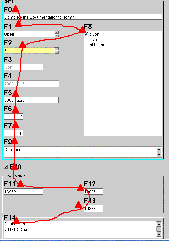


<!-- container order traversal specification -->
<Traversal class='java.awt.ContainerOrderFocusTraversalPolicy'/>
<!-- declaration order traversal specification -->
<Traversal class='org.form4j.form.traversal.DeclarationOrderFocusTraversalPolicy'/>
<!-- declaration order traversal specification -->
<Traversal
class='org.form4j.form.traversal.FieldNameOrderFocusTraversalPolicy'
fieldNames='field5,field2,....'
/>fieldNames
attribute or else you will have unreachable fields within your form!
Area element.
Area elements and have a visibleWhen
condition attribute control the visiblity of the whole area.
titleConstraints attribute and their text within a
title attribute in the area element.| Attribute | Description | Req. | Inher. |
|---|---|---|---|
| titleConstraints | The TableLayout constraints for the area title. When this parameter is missing, the area will have no title. |
No | No |
| title | The title for this area | No | No |
| focusTitleColor | The foreground color for this title, when one of the area fields become focused.
(See the colors section) |
No | Yes |
| Attribute | Description | Req. | Inher. |
|---|---|---|---|
| borderConstraints | The border constraints for the area borders. Usually row1,col1,row2,col2.
When this attribute exists, a border rectangle with these constraints is painted. The border line will appear exactly in the middle of the resp. column/row. Full control over border locations and gaps is achieved by having specific inner-border columns/row in the layout definition. |
No | No |
| borderLightColor | The color of the lighted part of the engraved border line when no field
in this area is focused. (See the colors section) |
No | Yes |
| borderShadowColor | The color of the shaded part of the engraved border line when no field
in this area is focused. (See the colors section) |
No | Yes |
| focusBorderLightColor | The color of the lighted part of the engraved border line when a field
in this area is focused. (See the colors section) |
No | Yes |
| focusBorderShadowColor | The color of the shaded part of the engraved border line when a field
in this area is focused. (See the colors section) |
No | Yes |
<Area borderConstraints="1,17,7,20" titleConstraints="2,17,6,17,l,c"
title="Account">
<Fields>...</Fields>
</Area>
borderConstraints="1,17,7,20" attribute: